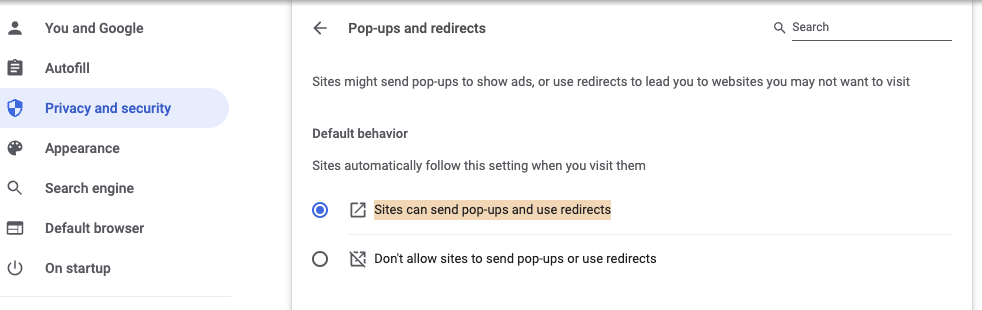Firefox – In Firefox, Autoplay must be enabled (Allow “Audio and Video)
To do this…
- Go to Firefox preferences and click on the Privacy & Security tab OR type in: “about:preferences#privacy” in your browser
- Scroll down to Permissions, go to Autoplay and click on Settings…
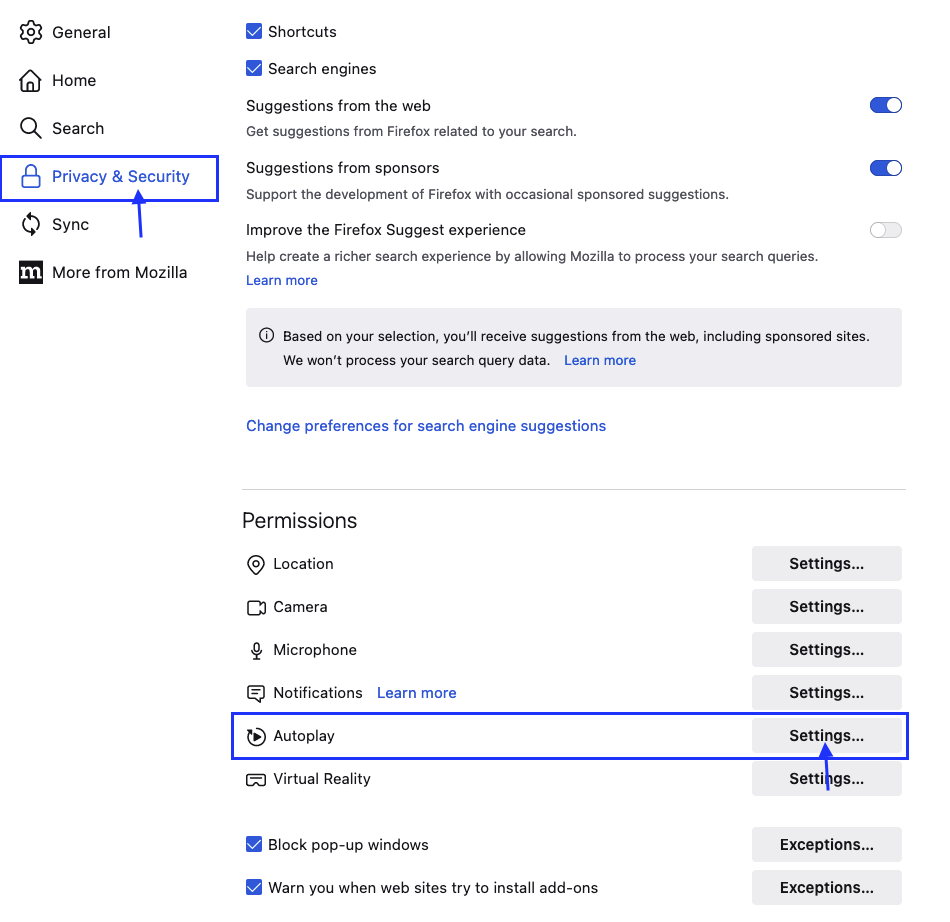
3. On the Settings – Autoplay pop-up window, select drop down “Allow Audio and Video”
then hit “Save Changes” button at the bottom
Video here:
Google Chrome
Here are the steps on how to allow audio on a chrome computer:
- Launch the Google Chrome browser on your computer.
- Click on
 menu for options.
menu for options. - Select Settings from the list.
- Scroll down to the Privacy and Security section, and select the Site settings from the menu.
- Go to Additional Content settings and choose the Sounds option within.
- Tap on the check box in front of the option, Sites can play sound.
- Under Custom Behaviors, go to Allowed to Play sound section, and click the Add button to add Premium.chat
- Additionally, you may need to change your Pop-up settings. Go to Privacy and Security, scroll down to Content > Pop-ups and Redirects and click on the arrow.
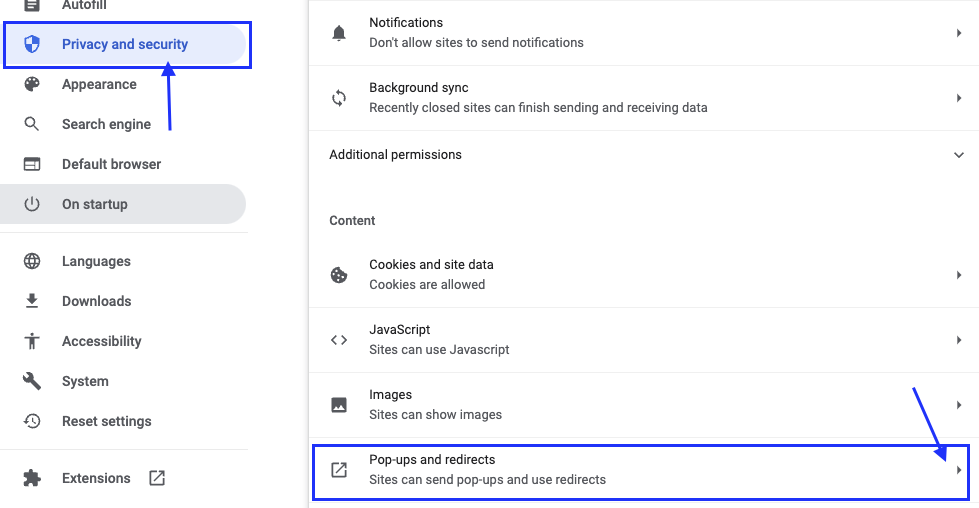
9. For pop-ups and redirects, the Default Behavior should be set to Sites can send pop-ups and use redirects