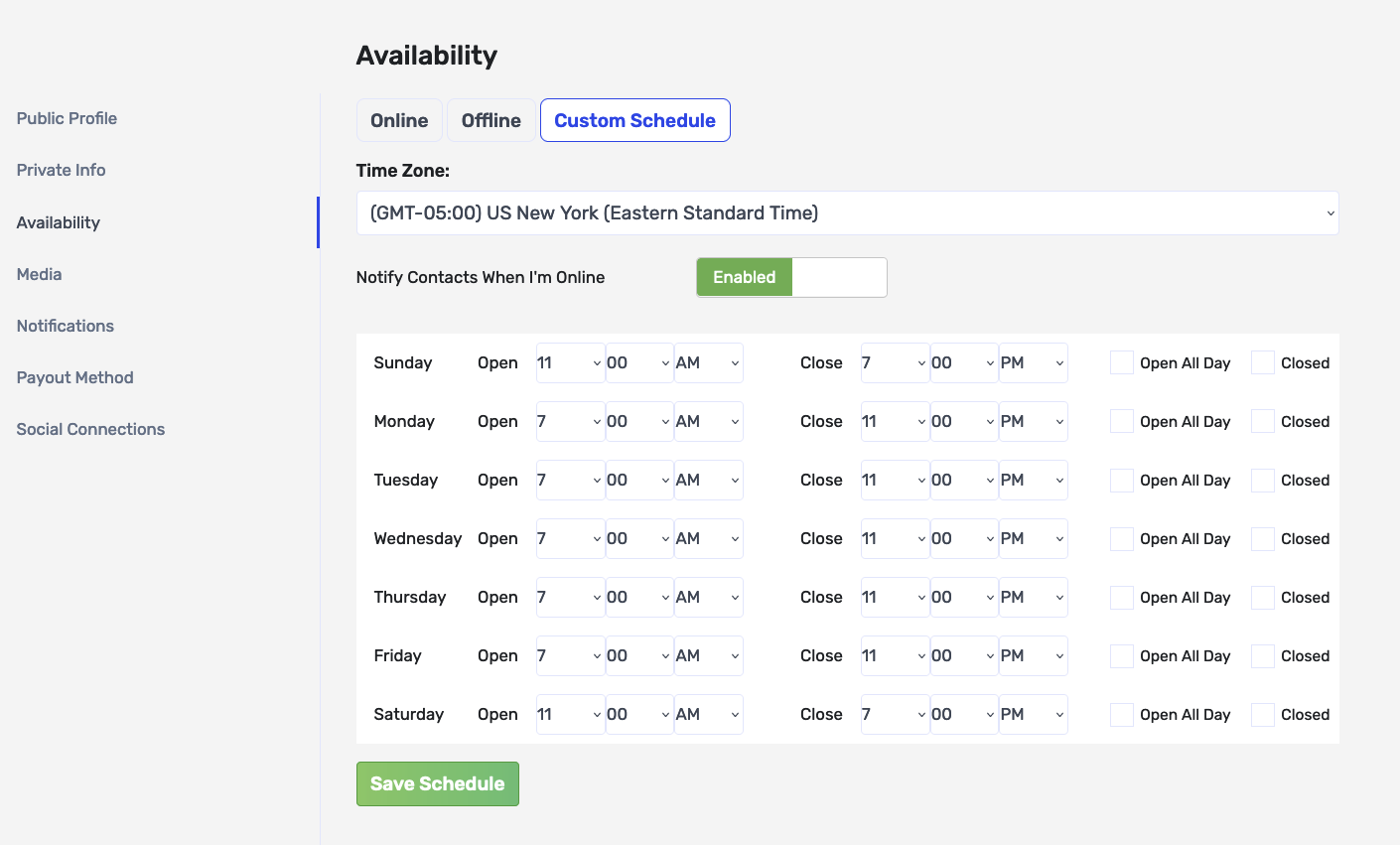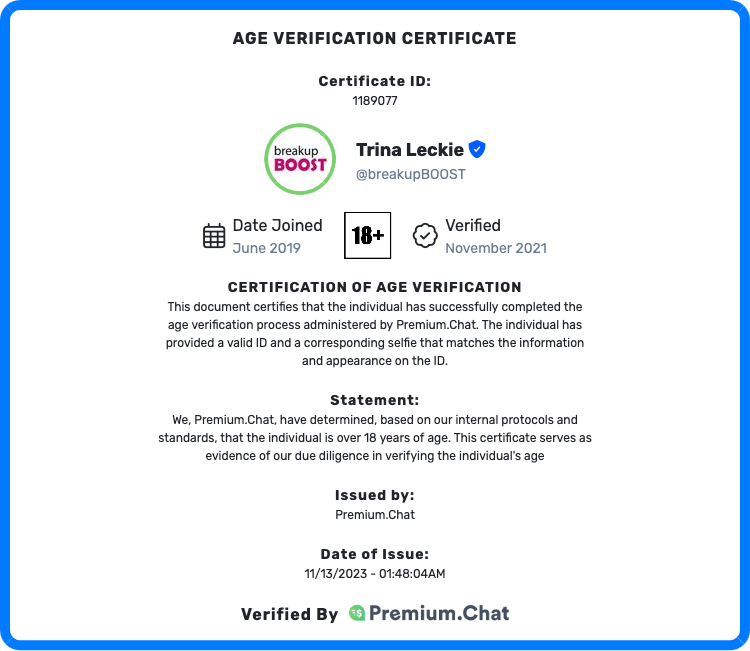Frequently Asked Questions
How to Operate
Where do I chat with buyers?
As a seller on Premium.Chat, you will chat with buyers directly through the Premium.Chat platform. Once a buyer initiates a chat session, you will receive a notification, and you can start the conversation within the secure messaging interface provided by Premium.Chat. There is no need to use external messaging apps, as all communication happens within the platform, ensuring privacy and security for both sellers and buyers.
How will I know when someone wants to chat?
As soon as your customer clicks on your Premium.Chat profile or widget, they’ll be prompted to create an account. This process is very easy, and we’ll save their credit/debit card details so they can start future chats with you even faster.
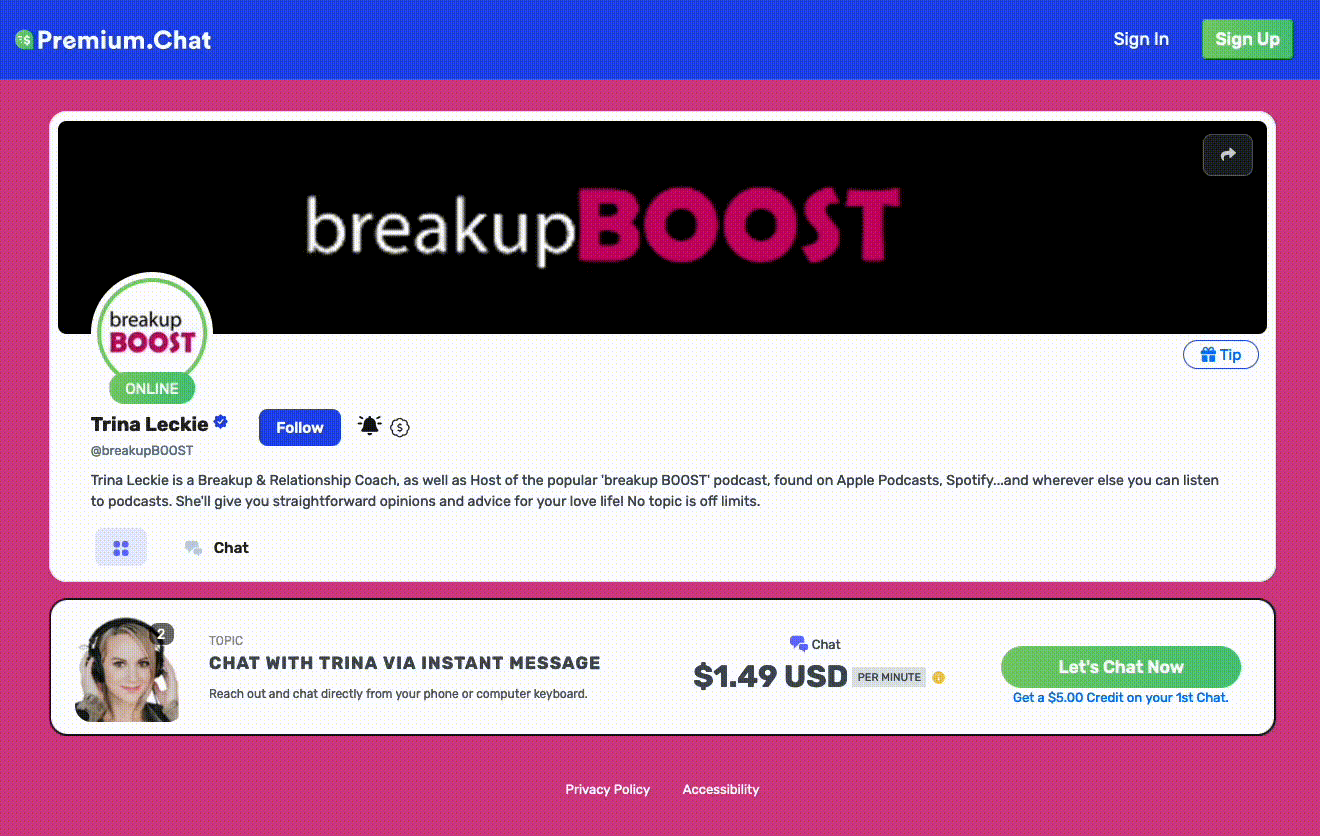
Once they click ‘Begin Chat’, "Let's Talk Now" or "Start Video Chat" we’ll send you an SMS, WhatsApp, Web notification or Email notification with a special link to premium.chat with the chat request so you can connect similar to this one:
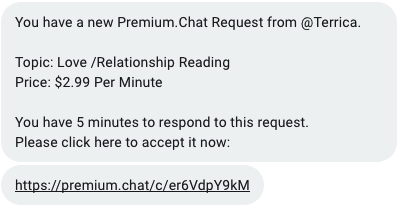
Just click the link, and you’ll see a pop-up notification showing the topic and price of the chat, and the name of the person's username requesting it. You’re completely free to accept or reject any chat request. You can accept chat requests from any mobile device or computer.
All chats take place securely on the premium.chat website so none of your private information is given out.
Your customer will be charged a per-minute or flat-rate fee, depending on how you’ve set your prices. You’ll both see a timer showing how long the chat session has lasted. We never give out your phone number or contact details, so customers will never contact you directly on your phone.
What types of notifications does Premium.Chat offer, and how can I adjust them?
Premium.Chat provides various notification methods to make sure you're always connected with your audience. These can be personalized to your needs in the Settings > Notifications section of your account:
1. Mobile Notifications:
You'll receive a notification on your mobile device, either via SMS or WhatsApp, whenever a Premium.Chat request is made. Clicking on the notification link will guide you to the Premium.Chat website, where you can view chat details such as topic, price, and the requesting user.
Options:
SMS: An immediate alert through text message. Please note that SMS notifications aren't available in all countries.
WhatsApp: Used as a replacement in countries where SMS isn't accessible, ensuring you're always notified.
Requirement: You must select at least one method (either SMS or WhatsApp) for mobile notifications. To download Whatsapp on your device click here.
2. Email Notifications:
Emails serve as a backup notification method. They're typically slower than mobile alerts. If you do overlook a mobile notification, the email provides a link to the chat request, allowing you to inform the user of your availability.
3. Web Notifications:
Upon receiving a request while logged into your Premium.Chat account, a popup, accompanied by your chosen ringtone audio, will detail the incoming chat.
Optimization Tip: Stay logged into Premium.Chat and set your speaker volume high to ensure immediate alerts, helping you promptly connect with users.
The efficiency of your responses, influenced by how you set up and manage your notifications, directly impacts metrics like Top Answer Rate and Top Response Speed. These metrics play a crucial role in determining your appeal and reliability to users. To understand more about these metrics and how to optimize them, please refer to the relevant section in the FAQ.
Seller Tip: It's essential to frequently review and adjust your notification settings to match your preferred communication method. An optimal setup ensures timely responses, enhancing your connection with users
Can I turn my availability on and off, or create a schedule?
Yes, and yes! You can turn your availability on and off manually or create an automated schedule. By creating a schedule, our system will automatically set your availability to online or offline at the times you’ve chosen for each day of the week. You can change your schedule anytime or log in to adjust availability with just a few clicks. Learn more about the different statuses such as Available, Online, Offline, and Busy.
What happens if I miss a chat request?
You have 5 minutes to respond to each chat request. If you’re a little late responding, you can send a missed chat request back to your customer automatically, to let them know you’re now available.
How do per minute and flat rate sessions work, and what are the differences for sellers?
Per Minute Sessions: As a seller, per minute sessions allow you to bill clients based on the actual duration of the session. This method ensures you are compensated for every minute you are engaged with a client, making it a flexible option for both parties. It's particularly beneficial if the session duration varies, as it adjusts the billing according to the time spent. We have observed that buyers often prefer this option as it allows them to pay only for the time they use.
Flat Rate Sessions: Flat rate sessions involve charging a fixed fee for a specific time allocation. This rate is applied regardless of whether the entire session time is utilized. As a seller, this means you guarantee your fee upfront, providing stability and predictability in your earnings. While it encourages clients to fully utilize the time they have paid for, the cost remains the same even if the session ends early.
Key Differences:
- Billing: Per minute sessions are billed dynamically, based on the actual time spent, while flat rate sessions have a set fee established beforehand.
- Financial Stability vs. Flexibility: Per minute sessions offer billing flexibility and can adapt to shorter or longer engagements, potentially leading to variable earnings. Flat rate sessions ensure a predetermined income for the session regardless of its duration.
- Buyer Preference: Generally, buyers tend to choose per minute sessions over flat rate. This preference is driven by the flexibility to control spending and the alignment of cost with actual usage.
For sellers, choosing between per minute and flat rate sessions depends on your service structure, financial goals, and how you wish to manage client engagements. Understanding buyer preferences can also help you tailor your offerings to meet market demands.
What is a widget?
A widget on the Premium.Chat service is a tool that allows chat sellers to integrate a live chat interface on social media or a website if you have one.
Here are some key features and functions of the widget:
- Customization: It can be customized to match the look and feel of your website or brand, including colors, styles, and placement.
- Integration: You can integrate the widget in two main ways:
- Social Media: Each widget has its own direct URL, allowing you to share the link on social media platforms for easy access by your clients.
- Website: If you have a website, you can embed the widget using HTML code simply by copying and pasting a provided snippet into your site.
- Social Media: Each widget has its own direct URL, allowing you to share the link on social media platforms for easy access by your clients.
- Functionality: Enables real-time communication with visitors, supporting text, audio, and video chat, depending on your settings and what you'd like to offer.
- Monetization: Designed for monetized interactions, allowing you to charge for your time by setting per-minute or flat rates billing (per session).
- User Interface: Provides a user-friendly interface for both you and your clients, ensuring smooth and efficient communication.
- Analytics and Reporting: Includes tools to track usage, monitor performance, and generate reports, helping you manage your interactions and revenue.
Using a widget, you can offer seamless, interactive, and monetized chat services to your clients directly from your social media links or a website.
What are the different availability statuses for sellers on the Premium.chat platform?
The Premium.chat platform offers various statuses for sellers to help manage their availability and to ensure a seamless experience for both sellers and users. Instructions on how to manage your availability can be found here. These statuses are:
-
Available: This status indicates that you are currently available to take chat requests. You can set this status in your availability settings, allowing users to know when they can reach out to you for a chat.
-
Online: The Online status means that you have been active on the platform within the last 20 minutes. This status is automatically adjusted for you and helps your profile appear more prominently by flashing to users who see it. It's important to stay active and log in regularly to increase your chances of getting more chats and improving your visibility.
-
Busy: The Busy status is displayed when you are currently engaged in a chat with another user. This lets other users know that you are not available for new chat requests at that moment.
-
Offline: The Offline status means that you are unavailable to take chat requests. You can switch to this status manually if you need a break or have other commitments.
Additionally, you can set a custom schedule on the Premium.chat platform. This feature allows you to automatically switch your status from Available to Offline, or vice versa, according to your preferred working hours. This ensures that you are available to users when it's most convenient for you while also making it easy to manage your availability on the platform.
How does the automatic session extension feature work for sellers on Premium.Chat?
Functionality of the Automatic Session Extension: Premium.Chat includes a valuable feature for seamless communication: the automatic session extension. This feature is activated by default within the advanced settings of your widget and extends sessions one minute before they reach the set maximum duration, ensuring that conversations can continue without interruption. This automation is designed to enhance the experience for both sellers and buyers by providing a smooth and uninterrupted dialogue.
Notification and Extension Details: Importantly, this feature also integrates a proactive notification system. One minute before the session reaches its maximum time limit, a warning is issued to the buyer. This notification informs them that the session will automatically extend, giving them a moment to prepare for the continuation or to decide to end the session if they choose. This advance warning supports transparency and allows buyers to manage their time effectively.
For sellers, this automatic extension means you can maintain a focused and productive conversation without worrying about manual time extensions. It simplifies session management and ensures that both you and your buyer can fully engage in the communication without sudden interruptions. This feature reflects Premium.Chat's commitment to providing a user-friendly platform that adapts to the needs of its users, facilitating effective and efficient interactions.
What do the different billing statuses on Premium.Chat Daily Sales Summary reports mean?
Premium.Chat Daily Sales Summary reports offer various statuses to provide transparency on chat interactions.
These include:
- Completed: Chat was successfully completed.
- Missed: Chat request was not accepted within the set time.
- Cancelled: Chat was cancelled before starting.
- Billing Started: Chat is currently active.
- Validation Pre-Authorization: Payment details are being entered.
- Pre-Authorization Timeout: No payment proceeded after selection.
- Pre-Authorization Declined: Payment was declined before chat.
- Pre-Authorization Voided: Chat accepted but not started.
- Not Accepted: Chat request was declined by the seller.
- Not Accepted (Busy): Request received during another active chat.
- Declined: Payment declined after chat acceptance.
- Offline Request: Notification to customer when the seller is offline but available later.
- Referral: Transaction involving a referred seller.
- Chargeback: Transaction reversed by the cardholder's bank.
- Funds Reserved: Funds held due to high risk of chargeback.
For more detailed explanations, you can visit the Premium.Chat Reports Status Page.
How do I save notes on my contacts?
- Sign in to your Premium.chat seller account.
- Navigate to the “Contacts” section in your account dashboard.
- Locate the contact for whom you’d like to save a note. You can search for the username or other identifying information.
- In the contact’s profile, you will find a notepand icon. Here, you can add or edit any notes you’d like to save about this person. These notes will only be visible to you and will not be shared with the contact or any other users.
- Type your note into the provided text box. Be sure to include any specific details or information you’d like to remember about the contact for future interactions.
- Click the “Save” button to save your note. You can update or delete the note at any time by returning to the contact’s profile and editing the notes section.
These notes can be added during an active chat or after the chat has ended. This feature allows you to keep track of important details about your contacts, making it easier to provide personalized and efficient service in future interactions. You will be able to easily access all notes during your live chat which you had entered, or updated previously from the drop down option within the chat.
How do I contact someone on Premium.Chat?
As a seller on Premium.chat, you can engage with customers, fans, or followers by having them follow you or initiate a chat request. To boost your visibility, we advise actively promoting your presence on the platform and frequently logging in. Make a point to share your Premium.chat profile across all your social media channels, ensuring your link is always accessible. Inform your audience that they should reach out to you via your Premium.chat account for live conversations.
When someone follows you, you can spark their interest by sending a direct message from the "Contacts" page on your Premium.chat account. We'll notify you every time you gain a new follower, who will subsequently receive a notification from you, allowing them to request a chat. For more tips on promoting yourself, check out these suggestions.
How can I block a specific contact from sending me chat requests on the platform?
Blocking a Contact:
- Navigate to your Contacts page.
- Find the contact you wish to block. You can use the search function and enter the username of the contact.
- Once you've located the contact, click on the block icon associated with their profile.
Unblocking a Contact:
- To unblock a contact, start by filtering for blocked contacts using the search function at the top of the Contacts page.
- Scroll through the list to find the contact you wish to unblock.
- Click on the unblock icon next to their name to remove the block.
Remember, you can block or unblock contacts at any time based on your preferences. This process gives you control over who can initiate chat requests with you.
Can I Offer Credit Incentives for New and Repeat Customers on Premium.Chat?
At Premium.Chat, you can offer credit incentives to both new and repeat customers. This is part of our commitment to helping you expand and retain your customer base. While we generally do not advocate for discounting services, we do provide structured incentives to encourage session starts. Here's how you can implement these incentives through your seller dashboard:
-
New Customer Incentive: Tailored for first-time users, this incentive entices new clients to initiate a chat, call, or video chat with you. It's an excellent tool to attract fresh clientele, giving them a nudge to try out your services.
-
Repeat Customer Incentive: Loyalty deserves recognition, and this incentive does just that. It rewards your regular clients with credits in dollars after they complete a predefined number of sessions. This strategy is great for maintaining a strong, loyal customer base.
To set up these incentives, simply go to your seller dashboard and navigate to the widget settings icon. You can find this at Premium.Chat Dashboard - Configuration. Here, you will be able to customize and manage these incentives easily. Premium.Chat keeps track of all the details, ensuring a smooth application of credits for your clients. By leveraging these incentives, you can effectively attract new customers and reward your loyal ones, all while simplifying the process for everyone involved.
What does 'Top Most Active' mean, and how can I optimize my activity level?
"Top Most Active" is a metric that highlights sellers with a ribbon on their profile who are consistently engaging, available, and active on Premium.Chat. It's a testament to your dedication and commitment to the platform and the users. Sellers in the top 10% for "Top Most Active" receive a ribbon on their profile, spotlighting them to potential chatters and increasing their chances of more interactions.
Here's how you can enhance your activity levels:
-
Consistent Online Presence:
- Spend more time logged into your Premium.Chat account. The longer and more frequently you're online, the higher your chances of being recognized as a top active seller.
-
Engage Proactively:
- Don’t just wait for users to reach out; actively engage with potential users by sending messages to your contacts. This showcases your commitment and can increase your overall activity score.
-
Regularly Update Your Profile:
- Keeping your profile up-to-date and fresh can boost your visibility. Regularly updating your widget offerings, availability, and other profile elements not only keeps things fresh for users but also counts towards your activity.
Earning the "Top Most Active" status sets you apart, making you a go-to choice for users seeking reliable and dedicated sellers. This badge of honor can lead to increased interactions and recommendations from satisfied users.
 For best practices on earning the most with Premium.Chat click here.
For best practices on earning the most with Premium.Chat click here.
What is 'Top Answer Rate', and how can I optimize mine?
"Top Answer Rate" quantifies how consistently you engage with incoming Premium.Chat requests. A high rate implies reliability and dedication. We calculate this daily using a 30 day average. Achieving a spot in the top 10% for "Top Answer Rate" will reward you with a ribbon on your profile, elevating your visibility and appeal to potential chatters.
Here's how you can improve:
1. Consistent Engagement: Aim to respond to every Premium.Chat request. Even during busy times, recognizing a chat request can have a positive impact on users. It's very important not to miss requests.
2. Manage Your Availability: Clearly communicate when you'll be active on Premium.Chat. Users tend to be understanding if they know when to expect a response.
3. Stay Updated: Regularly check any platform updates or training materials. Staying in-the-know ensures you're always leveraging the platform's best practices to engage effectively.
 Tips: Make sure your notification options are optimized as best as possible so you don't miss requests and income as a result.
Tips: Make sure your notification options are optimized as best as possible so you don't miss requests and income as a result.
What does the Premium.Chat Select label mean?

"Premium.Chat Select" is where we carefully curate the finest chat topics and sellers to ensure an unparalleled user experience. Our team diligently selects this exclusive collection, focusing on quality, engagement, and uniqueness. Each chosen seller and topic undergoes a rigorous evaluation process to guarantee exceptional content that captivates and satisfies our users' diverse interests. With "Premium.Chat Select," expect a personalized, top-tier interaction that stands out for its excellence, driving higher user satisfaction and engagement.
What Does the "Popular" Label Mean for profile widgets on Premium.Chat?
For sellers on Premium.Chat, the "Popular" label on your profile is a significant achievement. It indicates that your topic or service is among the top 20% in terms of popularity within its specific sub-category. This label is a testament to your appeal and relevance in your field, highlighting your success in attracting and engaging a substantial audience.
Importance and Significance:
- Increased Visibility: Being labeled as "Popular" increases your profile's visibility to potential clients, as users are often drawn to topics and services that are trending or widely sought-after.
- Trust and Credibility: This label can enhance your credibility, as it serves as a form of social proof that your service is highly valued by others.
- Business Growth Opportunity: With increased visibility and credibility, you're more likely to attract new clients, potentially leading to higher earnings and business growth.
Tips to Achieve the "Popular" Label:
- Engage Actively with Clients: Provide exceptional service and actively engage with your clients. Positive experiences lead to repeat business.
- Market Your Services: Utilize social media and other marketing strategies to reach a wider audience. Regularly update your content and stay relevant in your field.
- Offer Unique and High-Quality Content: Ensure that your service or advice stands out in quality and uniqueness. This will help you build a loyal client base and attract new users.
Achieving the "Popular" label is not just about the number of interactions but also about the quality of your service and the value you provide to your clients. Be sure to follow our recommended Best Practice for being successful on Premium.chat.
What does the “Premium.Chat Choice” label mean on the platform?

"Premium.Chat Choice" highlights a selection of chat topics from distinguished sellers, providing high-quality, exclusive content that deeply engages buyers. This selection, known for its unique value and personalized experience, caters to a wide range of interests and often results in higher average spending from users seeking exceptional interactions.
How can I achieve a high 'Top Response Speed'?
"Top Response Speed" measures the swiftness with which you respond to Premium.Chat requests. Enhancing your speed is pivotal to attracting more users. We calculate this daily using a 30 day average. Sellers in the top 10% for "Top Response Speed" receive a ribbon on their profile, spotlighting them to potential chatters and increasing their chances of more interactions.
Here's how:
- Stay Active: Ensure you're frequently online and have notifications enabled, so you're immediately alerted to new Premium.Chat requests.
- Organize Your Time: Dedicate specific periods of your day solely for Premium.Chat interactions. Quick acknowledgment of a request can make a lasting positive impression on users.
- Efficient Tool Use: Familiarize yourself with the platform's interface, ensuring you can swiftly accept or acknowledge a chat request as soon as it comes in.
 Tips: Make sure your notification options are optimized as best as possible so you don't miss requests and income as a result.
Tips: Make sure your notification options are optimized as best as possible so you don't miss requests and income as a result.
Why haven't I received an email notification from Premium.chat?
If you’re expecting an email from Premium.chat but haven’t seen it in your inbox, it’s possible that the email was mistakenly sent to your spam or junk folder. Email filters sometimes incorrectly flag emails from new or unrecognized senders. To make sure you receive important notifications from Premium.chat, here’s how you can check your spam folder and whitelist the Premium.chat email address in Gmail:
1. Check Your Spam Folder:
• Log in to your Gmail account.
• Click on “More” in the left sidebar to expand your options.
• Select the “Spam” folder.
• Search for emails from Premium.chat, specifically from [email protected]. If you find any, open them and click “Report not spam” to move them back to your inbox.
2. Whitelisting in Gmail:
• Open your Gmail settings by clicking the gear icon in the upper-right corner, then select “See all settings.”
• Head to the “Filters and Blocked Addresses” tab.
• Click on “Create a new filter.”
• In the “From” field, type in “[email protected]” to specify the Premium.chat email address.
• Click “Create filter.”
• In the next step, tick the box next to “Never send it to Spam.”
• Finally, click on “Create filter” to save your settings.
By completing these steps, you’ll ensure that emails from [email protected] are no longer sent to your spam folder, allowing you to receive all important notifications from Premium.chat directly in your inbox. If you continue to experience issues, it might be helpful to contact Premium.chat’s customer support for further assistance.
Can I get verified with a blue badge checkbox on Premium.Chat?
Yes, verification is OPTIONAL and NOT required to receive payment on the platform.

By simply providing two photos - one of your valid ID and another selfie of you holding the ID you can get verified with a blue checkbox on Premium.Chat.
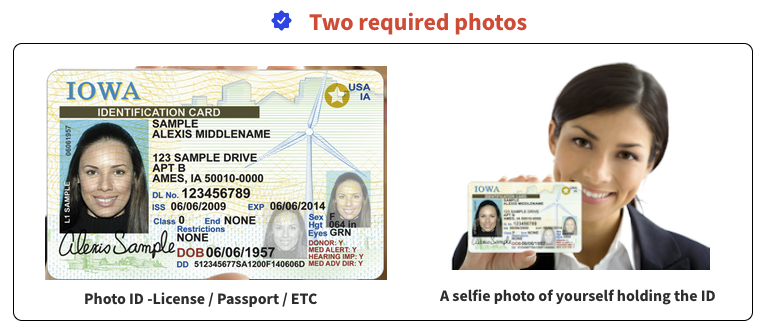
Being verified has several benefits. Verification is not mandatory to use Premium.Chat, but it can help in building credibility among users and you can enhance the trustworthiness of your profile. We don't charge a fee to be verified. We typically review accounts for verification in 48 hours or less. Please note that anyone submitting false ID or not following the instructions on the verification form will be barred from becoming verified or may have their account terminated without notice. If we require additional information we will contact you in most cases.
To be eligible for verification, you must be 18 years or older. Rest assured that your identity will never be disclosed if you maintain a general, non-identifiable public profile on the site. Premium.Chat takes privacy very seriously, and any information you provide during the verification process will be 100% secure and never shared with the public. You can get verified by clicking on the "Get Verified" tab in your seller account at anytime.
As a verified member on Premium.Chat, you are entitled to an automatic issuance of an Age Verification Certificate. This certificate is a downloadable asset for chat sellers on the platform, providing irrefutable evidence of their authenticity and verifying they meet the 18+ age requirement. Sellers can conveniently link to or upload this certificate on their social media profiles and personal websites, significantly elevating their online credibility and trust factor.
What is the Age Verification Certificate?
Verified Chat sellers on Premium.Chat automatically receive a downloadable privacy safe Age Verification Certificate, which serves as an undeniable proof of their authenticity and confirmation that they are 18 years or older. This valuable certificate can be linked directly or uploaded to social media profiles or personal websites, enhancing the seller's online presence and trustworthiness. See our news release on this.
-
Proof of Authenticity and Age Confirmation: The Age Verification Certificate is a clear testament to your authenticity and confirmation that you are 18 years or older. This is particularly important in establishing trust with users who are cautious about the age and authenticity of sellers they engage with online.
-
Enhancing Online Presence: Integrating the Age Verification Certificate into your social media profiles and personal website can significantly enhance your online presence. It acts as a badge of credibility and professionalism, reassuring potential clients of your legitimacy.
-
Building Trust with Your Audience: Displaying this certificate can play a crucial role in assuring your audience of your age and authenticity. In an online environment where trust is paramount, this certification can be a key differentiator, setting you apart from others who may not have this verification.
-
Advantage in Marketing and Promotion: When promoting your services, the Age Verification Certificate can be a powerful tool. It adds an extra layer of trustworthiness to your marketing efforts, potentially increasing your appeal to a broader audience.
-
Increased Client Confidence: Clients are more likely to engage with sellers who have taken the extra step to verify their age and authenticity. This certificate can lead to increased confidence from clients, which can translate into more interactions and potentially more revenue.
In summary, the Age Verification Certificate is not just a mere formality; it's a strategic tool that enhances trust, authenticity, and professionalism in your online interactions. By showcasing this certificate, you reassure your audience and elevate your standing as a credible and verified seller on Premium.Chat. We stand by our continued commitment for complete privacy protection for all users.
What are the definitions of the metrics used in Premium.Chat Seller Analytics?
In Premium.Chat Seller Analytics, various metrics are utilized to evaluate and enhance your performance. Below are the definitions of key metrics arranged in the requested order:
Metric Definition
| Requests | The total number of chat requests you have received. |
| Missed | The total number of chat requests that you did not answer. |
| Completed | The total number of chat requests that you have successfully completed. |
| Answer Rate | The percentage of received chat requests that you have successfully answered. |
| Average Chat Response | The average speed at which you respond to chat requests, indicating your responsiveness. |
| Average Chat Length | The average duration of your completed chats, which helps gauge the depth or efficiency of sessions. |
| Average Chat Amount | The average profit earned from each chat, providing insight into the value of each interaction. |
| Completion Rate | The percentage of received chat requests that you have successfully completed. |
| Profit | The total net sales earned after all fees have been deducted. |
These metrics provide a detailed view of your performance, helping you to optimize your interactions for improved profitability and customer satisfaction.
What can I do if I've forgotten my password or am unable to sign in?
If you are unable to sign in to your Premium.Chat account, there are several options you can try to gain access:
-
Forgot password feature: If you have forgotten your password, you can use the "Forgot Password" feature. Simply enter the email associated with your premium.chat account and the system will send you an email with a code. Enter this code and follow the steps to update your password. Then log in again with your new password.
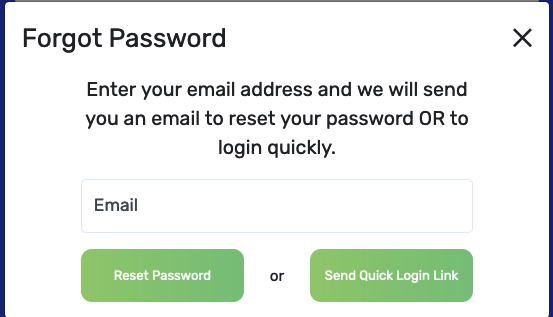
-
Quick login link: You can also use the quick login link, which is available along with the "Forgot Password" link. This will allow you to log in with just one click, without having to enter your email or password.
-
Social login: If you have set up a social login (Twitter, Facebook, Google, or Instagram) previously in your Premium.Chat settings, you can use this to log in to your account. Simply click the social login button and follow the prompts to log in.
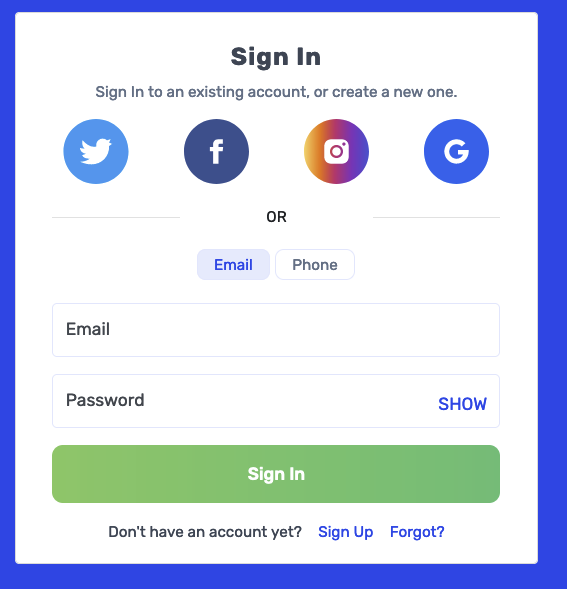
-
SMS or WhatsApp Phone Login: If you have provided your phone number, you can log in to your account using SMS or WhatsApp. Click on the Phone tab. This will allow you to log in without having to enter your email or password.
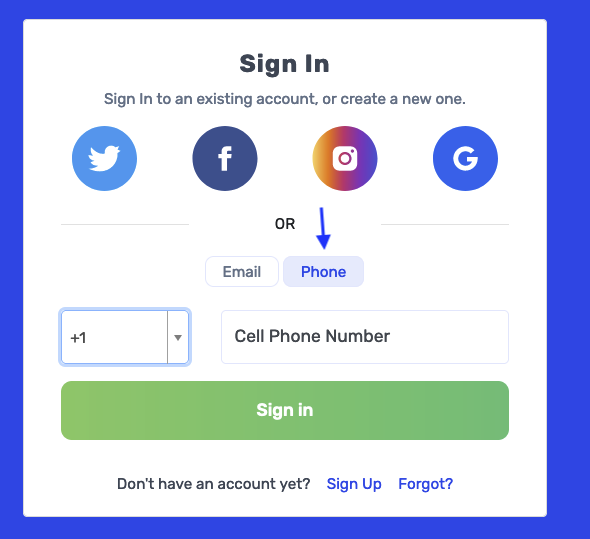
Once you have logged in, you can update your password for your email login in your private settings. This will ensure that you have a secure password for future logins. If you continue to have difficulty logging in, please reach out to the premium.chat support team for further assistance.
Why Does Premium.Chat Not Display Follower Counts on User Profiles?
At Premium.Chat, we consciously choose not to display follower counts as we believe they don’t accurately represent the value and potential of an account. In traditional social media, high follower counts can overshadow the content and quality of smaller or newer accounts, making it challenging for them to gain visibility. Our platform is designed to level the playing field, allowing everyone to shine based on the merits of their unique content and personal branding. We encourage users to focus on crafting compelling account descriptions, choosing eye-catching photos, and using vibrant colors to attract and engage their audience. This approach ensures that every account, regardless of its size, has an equal opportunity to make an impact and grow organically, based on the quality and appeal of its offerings rather than the number of followers. The more details on standing out on the Premium.chat platform follow our recommended best practices.
How do I message my contacts (followers)?
As a seller on the Premium.chat platform, you can message your contacts (followers) by following these steps:
- Log in to your Premium.chat account.
- Navigate to the “Contacts” page in your account.
- Scroll through your contacts list and find the person you want to message.
- Click on the blue message icon next to their name.
- Compose your message and hit send.
By engaging with your contacts through messaging, you can build stronger relationships and encourage more chat interactions. Keep in mind that your contacts will receive email notifications and site notifications when you send them a message, ensuring they are aware of your communication.
What are the definitions of the metrics used in Premium.Chat Seller Stats?
Premium.Chat Seller Stats use various metrics to monitor your engagement and sales effectiveness. Here are the definitions of the key metrics:
Metric Definition
| Views | The number of views of your profile page, as well as any standalone widgets. |
| Clicks | The number of times buyers click on call to action buttons on your profile widgets, like "Let's Chat Now". |
| Click-thru Rate | The percentage of viewers who clicked on call to action buttons on your profile. |
| Signups | The number of buyers who signed up as a result of your Premium.Chat profile. |
| Signup Rate | The percentage of viewers who also signed up via your profile. |
| Followers | The number of buyers who have followed you on the platform. |
| Purchases | The number of sales you made for Premium.Chat requests. |
| Purchase Rate | The percentage of viewers who also completed a chat with you, resulting in a sale. |
These metrics help you track the effectiveness of your profile and promotional efforts, guiding improvements and strategies to enhance engagement and sales on Premium.Chat. For suggestions on improving follow all steps from our best practices.
Can I disable a widget?
Yes, you may disable a widget. If you disable a widget it will not be seen on your profile which means none of your contacts will be able to use it again while it's disabled. If you added the widget code to your website it will disappear.
To disable the widget, go to your Seller > Dashboard click on the 3 dots on the right side of the widget, then click on "Disable Widget" from the drop-down menu.
You will be able to re-enable, edit, or delete your widget from your dashboard anytime. At the bottom of your widget list it will say "Active" and "Inactive". Just click on "Inactive" and you can re-enable any inactive widgets from the inactive widgets page.
How do I update my phone number?
To update your phone number, follow these steps:
1. Sign in to your account using your email and password, or use a social login if you have connected your social account. If you have forgotten your password, you can click on “Forgot password” or “Quick login”. For more help, visit this link.
2. Once logged in, navigate to the “Settings” section.
3. Click on the “Private info” tab.
4. Locate the phone number box, select your country code, and enter your new phone number.
5. Choose your preferred notification method: SMS or WhatsApp, if available.
Please note that your phone number will only be used by the platform to send you a text message when you have a chat request and will not be shared with anyone. We take your privacy very seriously.
Can you explain Premium.Chat's refund policy for short duration video and audio calls, and how does it differ from text chats?
Premium.Chat's refund policy specifically addresses video chats and audio calls that last less than 60 seconds. This policy is designed to manage issues like technical disruptions on either the buyer's or seller's end. It's important to note that this refund policy does not apply to text chats. For sellers, this means that refunds for brief video and audio interactions are processed considering these technical challenges, whereas text chats are exempt from this policy. In case of repeated incidents with a particular user, sellers have options within the platform, such as blocking the user. Premium.Chat also actively monitors for policy abuse and may restrict access to users who exploit this system to ensure a fair and efficient platform for all users.
What is the recommend size of the profile cover image?
The recommended size for the profile cover image is 196px high and up to 1106px wide.
How do I block or report a buyer to Premium.Chat?
To block or report a buyer on Premium.Chat, simply navigate to the Contacts page within your account dashboard. Here, you'll find the option to use the "Block" function against any buyer you wish to restrict from contacting you further. This action ensures that the blocked buyer will no longer be able to initiate any communication with you.
If your experience with a buyer was particularly negative and you feel the need to report it, Premium.Chat provides a structured process for this as well. You can report any issues through the Get In Touch page on our website. Just select the "Report a Problem" option to inform us about the incident. Our team will take prompt and appropriate action to address the situation, ensuring the integrity and positivity of our community.
At Premium.Chat, our goal is to foster a positive and rewarding environment for our sellers. We understand that the behavior of every buyer may not always align with our community standards, and while we cannot control every interaction, we do not tolerate conduct that detracts from the positive experiences of our sellers and the community at large. Your satisfaction and safety are paramount to us, and we are committed to maintaining a supportive and respectful platform for all our users.
How can I manage unwanted interactions with buyers on Premium.Chat?
To block or report a buyer on Premium.Chat, simply navigate to the Contacts page within your account dashboard. Here, you'll find the option to use the "Block" function against any buyer you wish to restrict from contacting you further. This action ensures that the blocked buyer will no longer be able to initiate any communication with you.
If your experience with a buyer was particularly negative and you feel the need to report it, Premium.Chat provides a structured process for this as well. You can report any issues through the Get In Touch page on our website. Just select the "Report a Problem" option to inform us about the incident. Our team will take prompt and appropriate action to address the situation, ensuring the integrity and positivity of our community.
At Premium.Chat, our goal is to foster a positive and rewarding environment for our sellers. We understand that the behavior of every buyer may not always align with our community standards, and while we cannot control every interaction, we do not tolerate conduct that detracts from the positive experiences of our sellers and the community at large. Your satisfaction and safety are paramount to us, and we are committed to maintaining a supportive and respectful platform for all our users.
Does Premium.chat offer a scheduling feature?
No, Premium.Chat is designed to embrace the fast-paced, on-demand preferences of today’s consumers. Much like Uber or DoorDash, our service prioritizes immediacy and convenience, providing a dynamic chat marketplace where buyers can connect with sellers instantly. We believe that scheduling can be a tedious and limiting process, hindering the spontaneous interactions that many users seek. By focusing on immediate access, Premium.Chat ensures that users can engage in conversations at their convenience, without the constraints of pre-set appointment times. This approach aligns with modern lifestyle trends, where efficiency and instant gratification are highly valued.
Why does the billing say paused in an active chat?
The "paused" status on your billing indicates that our system has detected a disconnect or a drop in the text chat, video chat, or call cconnection between the buyer and the seller on Premium.Chat. This could be due to a poor internet connection, or if one of the parties has left the chat page. Often the billing will start again when the connection issue is corrected. It could be a temporary issue, or one of the parties intended to leave the chat in such cases the chat will end. We encourage both buyer and seller to wait in the chat as the billing clock will stop during this time.
Our platform is designed to automatically pause the billing under such circumstances to prevent the buyer from being overcharged when the per-minute fees are still running if the communication is interrupted. It's important to understand that this doesn't indicate an issue with Premium.Chat itself, but rather it's a fail-safe mechanism we've implemented to ensure the utmost fairness in billing.
Our priority is to protect both the buyers and sellers on our platform, and this feature is a part of our commitment to provide a trustworthy and transparent service. We always aim to ensure that buyers only pay for the actual time spent in active, meaningful interaction. This ensures long-term satisfied customers who will use the platform more often.
How do I enable audio and video?
Firefox (Desktop & Mobile):
When prompted by the Premium.Chat website, a notification will appear in the address bar with a camera and/or microphone icon.
- Click on the icon, and select "Allow" from the drop-down menu to enable audio and video.
- Refresh the page if necessary to apply the changes.
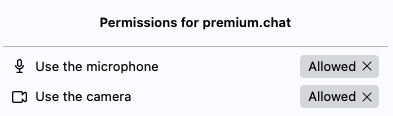
_______________________________________________________________________
Chrome (Desktop):
When prompted by the Premium.Chat website, a notification will appear in the address bar with a camera and/or microphone icon.
- Click on the icon, and select "Always allow [website] to access your camera and microphone" from the drop-down menu.
- Click "Done" and refresh the page if necessary to apply the changes.
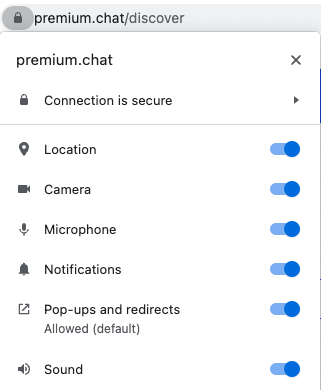
_______________________________________________________________________
Chrome (Mobile):
When prompted by the Premium.Chat website, a pop-up will appear requesting access to your camera and/or microphone.
- Tap on "Allow" to enable audio and video.
- Refresh the page if necessary to apply the changes.
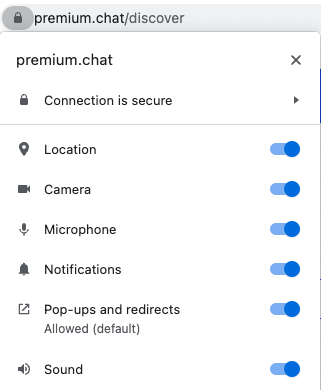
_______________________________________________________________________
Safari (Desktop):
When prompted by the Premium.Chat website, a notification will appear near the top-right corner with a camera and/or microphone icon.
- Click on the icon and select "Allow" from the drop-down menu to enable audio and video.
- Refresh the page if necessary to apply the changes.
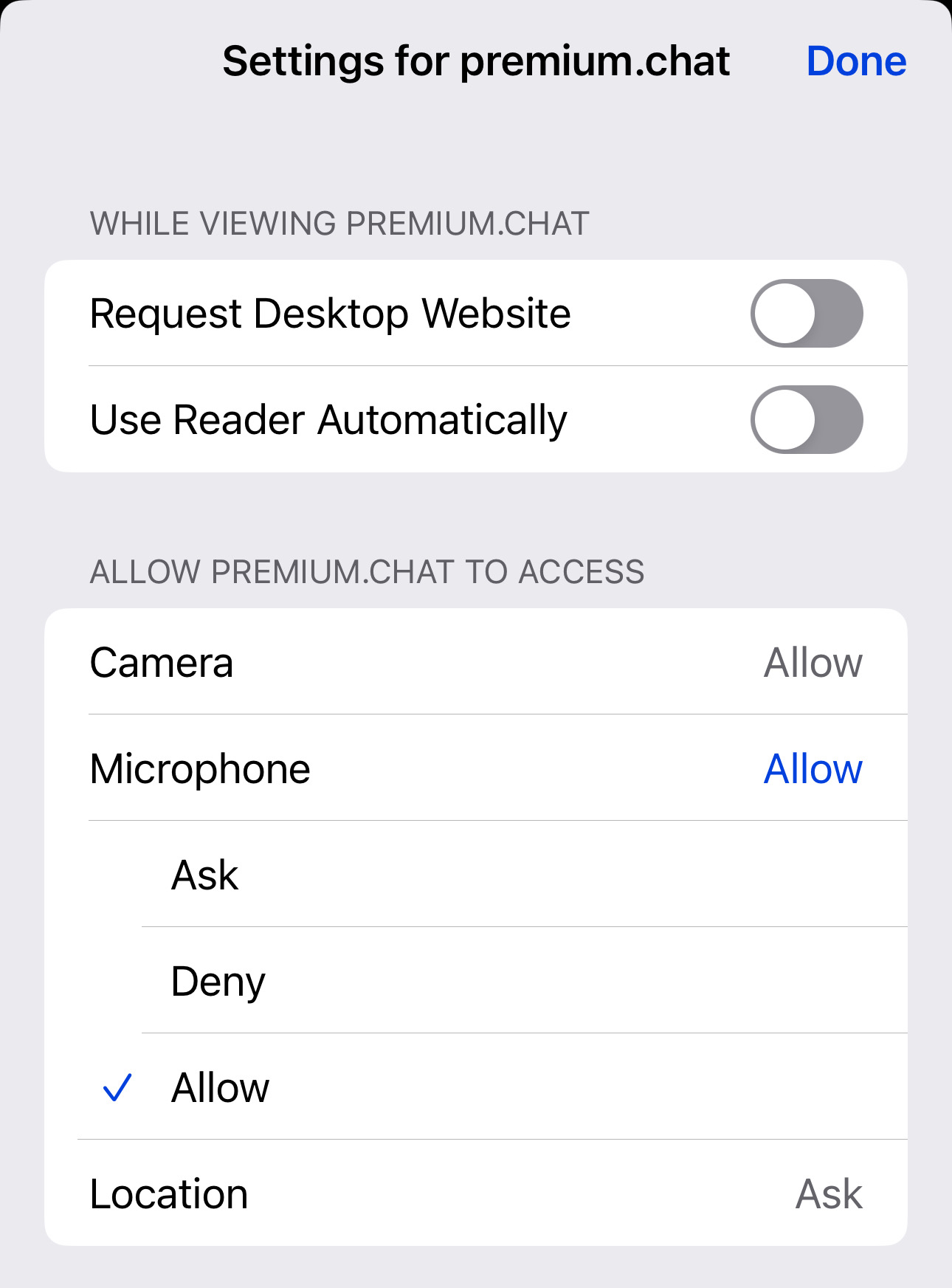
_______________________________________________________________________
Safari (Mobile - iOS):
- Open the Settings app on your iOS device.
- Scroll down and tap on "Safari."
- Under "Settings for Websites," tap on "Camera" and "Microphone" separately and choose "Allow" for the desired website (premium.chat)
- Open Safari and visit the website that requires audio and video permissions. The settings should now be applied.
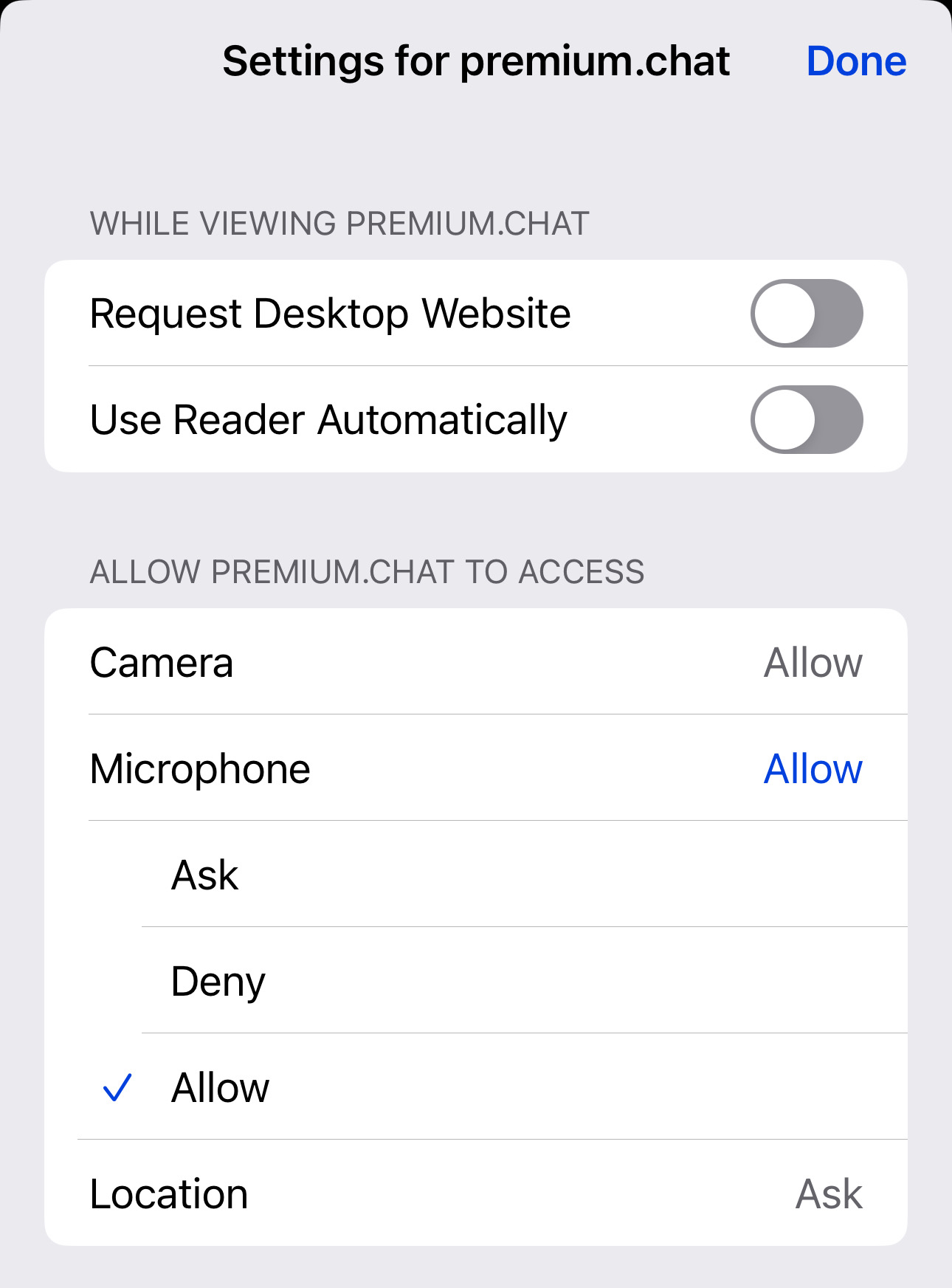
What is the "Payments" tab on Premium.Chat seller dashboard used for?
The "Payments" tab on Premium.Chat is used by sellers to manage and enable additional payment options. This feature allows sellers to solicit additional miscellaneous payments, making it easier for buyers to pay them. This feature is available to sellers only so buyers can send direct payments. Within this tab, sellers can:
- Enable the payment button on their profile, allowing clients to make payments directly through Premium.Chat.
- Obtain a unique payment link that can be shared with clients on various platforms.
By using the "Fees" tab, sellers can streamline the payment process, ensuring a smooth and convenient transaction experience for their clients.
How do I delete my account (unsubscribe)?
For Sellers: Go to bottom of Public Profile page and click on "Delete account" link below the save button.
Keep in mind that once all associated information is deleted, it cannot be restored under any circumstances. You must retain your seller account in order to be paid. We can't make payments to an account that has been closed. However, should you decide to open a new account, you are welcome to do so from our homepage.